Play a Round of Golf

Local Match
To play a round of golf at Loft Golf Studios, select Local Match from the main menu to get started. From there you can choose the number of players in your group, game settings and course conditions.
See below for more information on how to setup your round.

Selecting a Golf Course to Play
Hundreds of courses to choose from, how to decide?
Of course, if you know the course that you want to play, that makes it easy, simply type the course name into the search box to see if it is available and select play!
You can choose to scroll through the list of available courses or use the filters from the right menu to narrow down your selections. Sort by popularity, newest or courses that have never been played at Loft Golf Studios.
Use the filters to help you choose.
There are several filters to help you decide which course to play. Use them to filter down your choices or roll the dice and simply select the "PLAY RANDOM COURSE" and see where you end up!
Using the Golf Course Filters
Difficulty

Not all golf courses are created equal.
Find a golf course suited for your desired level of play today. Choose from:
- Easy
- Medium
- Hard
Country

Want to go on a golf trip? Stay right here and play a course around the world. Select the country to see where you will play today.
Course Style
Course Style

Choose a course based on the style you wish to play. Try a Mountain course for some elevated tee boxes or Costal to play along side the ocean. Choose Par 3 or Beginner for a shorter or less challenging round.
You can easily find a course that fits your needs.
Setting Up a Round
PLAYERS

From the PLAYERS tab:
Add each player that will be playing in the round by clicking on the plus sign in the open box. To remove a player, select the "X" in the top right corner of the player to remove from the round.
- Select the player name from the drop down list.
- Set the tee box for each player.
- If all players are playing from the same tee box you can leave at "Match Setting Tees" and set the tee box on the next screen.
- Choose the color for each player.
- If playing a team match (i.e. scramble) set each player on the team the same color.
ROUND SETUP
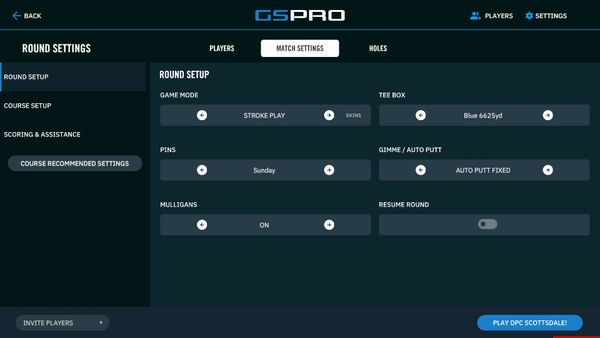
From the MATCH SETTINGS - ROUND SETUP tab:
Set the details of your round.
- GAME MODE: Stroke play, scramble etc.
- TEE BOX: Set for any players that were set to Match Setting Tees on the PLAYERS tab.
- PINS: Set the pin location for your round.
- GIMME / AUTO PUTT: Set to AUTO PUTT FIXED (if you don't wish to putt), else choose a gimme distance between 2 and 20 feet. (We recommend between 5 to 10 feet if putting)
- MULLIGANS: We recommend leaving mulligans enabled (on).
- RESUME ROUND: If your round was interrupted, turn this switch on to pick back up from the last shot recorded.
COURSE SETUP
SCORING & ASSISTANCE
SCORING & ASSISTANCE

From the MATCH SETTINGS - COURSE SETUP tab:
Set the course conditions to your preference.
- GREEN FIRMNESS: Soft, Normal, Firm, Hard or Links
- FAIRWAY FIRMNESS: Soft, Normal, Firm, Hard or Links
- ELEVATION: Use Course elevation or use Global elevation (1,200 FT)
- STIMP: Set between 6 to 13 (6 = slow greens, 13 = fast greens)
- WIND: No Wind, Calm (1-4 MPH), Breezy (5-10 MPH), Gusty (10+ MPH)
SCORING & ASSISTANCE
SCORING & ASSISTANCE
SCORING & ASSISTANCE

From the MATCH SETTINGS - SCORING & ASSISTANCE tab:
Set the scoring and assistance settings to your preference.
- CONCEDE: The score that will be recorded if you concede the hole.
- AUTO CONCEDE: Have GSPro automatically concede (quit) the hole once you reach score set as the CONCEDE score.
- PUTTING ASSISTANCE: This will semi-autocorrect ball line when putting.
- BREAKLINE INDICATOR: Turns on the indicator to show where you are aiming.
- REALISM: Will FORCE REALISTIC or use the player setting. Recommend FORCE REALISTIC unless having a "casual / fun" round where shot realism is not required.
- HANDICAP PLAY: Turn off as GSPro will not have your handicap recorded in the player profile.
- PUTTING FORGIVENESS: Easy, Normal or Hard will determine how precise you putts need to be to go in the hole.
- PUTTING AUTO AIM: Will automatically aim your putt so that you do not need to adjust the aim when putting.
Copyright © 2025 Loft Golf Studios - All Rights Reserved.
golf simulator near me
This website uses cookies.
We use cookies to analyze website traffic and optimize your website experience. By accepting our use of cookies, your data will be aggregated with all other user data.